QuickBooks Online is more portable than you may realize.
In this work-from-home world, millions of people are finding it impossible to get away from the “office”. But there may be times when you’re not at home or work when it would be really convenient to have access to your accounting data in QuickBooks Online.
The site’s free companion apps make that possible. Available for both Android and iOS, the QuickBooks Online mobile app can do many of the things that you’re used to doing on your desktop or laptop. And of course, everything you do on the app is synchronized with your browser-based version, and vice versa. Both versions look and work similarly and offer a user experience that makes your mobile tasks easy to accomplish.
Here’s a look at what you can do.
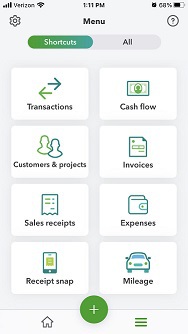
The QuickBooks Online mobile app doesn’t look much like the browser-based version, but it can do many of the same tasks.
Navigation Tools
Once you’ve downloaded the QuickBooks Online mobile app and entered your login credentials from the browser-based version, you’ll see a screen full of shortcuts to the app’s main functions. This is an abbreviated list of what you can actually do, but it takes you to the screens you’ll want to see most often. Click the All tab, and a full set of links for the app opens that includes functions missing from the shortcuts page, like Reports and Products & services.
Click on the home button in the lower left, and the app opens two more screens. One is a Dashboard that’s similar to the one you see in your browser. It displays charts for profit and loss, invoices, and expenses, as well as a list of your account balances. Click the Activity tab to see a list of the most recent activity. Like most everything on the app, the list is interactive. When you click on an activity, the transaction underlying it opens.
There are two more navigation links at the bottom of the screen. When you want to add a transaction, you can click on the + (plus) sign to open your options there. Click the three horizontal lines to open the Shortcuts page. The gear icon in the upper left takes you to the Settings screen, where you’ll find links to Company Information, Tax Rates, Overdue Invoice Alerts, etc.
Records and Transactions
Customer and vendor records are not as detailed as they are on the browser-based site, but they should serve you well for mobile activities. You can toggle between basic contact details and recent activity. There are also icons that allow you to quickly call, text, or email a contact. Product records are not as complete, however you can see each item’s name, description, sale price, tax status, and account and category assignments. You have the ability to edit records and create new ones on the apps.
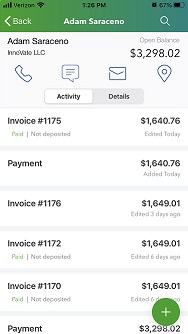
You can view the data from your browser-based version of QuickBooks Online on the mobile app.
You can also add and edit transactions on the mobile apps, including invoices, estimates, sales receipts, expenses, and invoice payments. These are very thorough. They include the fields you need to bill customers and record purchases. You can even request signatures on estimates, add notes or attachments to invoices, and view a status bar for invoice progress.
Other Features
There are other tasks you can complete on the QuickBooks Online mobile apps. You can snap photos of receipts with your phone. The apps will then upload them to the main site and move some of their data on to the correct fields on forms. You can work with bank deposits, projects, and categories. And you can record mileage for business trips. If you turn on Auto-tracking, the apps will record your mileage as you drive.
There’s one more feature on the app that’s fairly new to QuickBooks Online – so new that it may not have been rolled out to you yet: Cash Flow. This is divided into two sections on the main site, Overview and Planner. The second deals with cash flow projections, which can be a complex concept to understand. We recommend you let us walk you through this tool so you know when it may be wise to take actions that will prevent an impending cash crunch.
Are you experiencing cash flow problems now because of the economic downturn? We can analyze your data and reports in QuickBooks Online and help you come up with a recovery plan, contact us to help you.

Published by